Seamless Payments,
Anytime, Anywhere
From bills to motoring and beyond - a secure, convenient way to pay
Free Fraud Protection
& $5 AXS Voucher
Get protected now!

FREE Ya Kun
coffee or tea
when you accumulate $30 on parking charges

1 in 4
Singaporeans use AXS
70+ bills
processed every minute on AXS channels
5.3M
app downloads and counting
Trending questions for the week
How can I view my past transaction records in the AXS mobile application?
You can view your past records by selecting ‘History.’ It is a unique feature of the AXS app that allows you to store and access your transaction history conveniently.
Similar to ‘My Favourites,’ a passcode is required to access this function, ensuring the security of your transaction information. All transaction data is stored locally on the device on which the AXS app is installed.
How can I retrieve my payment information in 'History' if I have changed to a new device?
If you delete the AXS app, all information stored locally under “My Favourites” and “History” will be deleted and cannot be retrieved. Customers are encouraged to back up their app data to an external storage device or cloud service to avoid loss of app data.
Learn how to back up your app data:
https://www.youtube.com/watch?v=-NBc62XGEG8
I made a payment, but the page is stuck or not loading. How can I confirm if my transaction went through?
If the page hangs after making a payment, please provide the following details so we can assist you in verifying your transaction:
- Transaction date and time
- Transaction amount
- Billing organisation
- Payment channel used (e.g., AXS m-Station, e-Station, or Station)
You may contact the AXS Customer Service Hotline at 6560 2727 for assistance.
Operating hours:
- Weekdays: 8.30am – 8.30pm
- Weekends/Public Holidays: 8.30am – 6.00pm
I don’t recall making a payment via AXS, but my bank statement shows a charge from AXS. Why is that?
If you’re a Singtel customer, your payment may have been processed through the Singtel app or website. When you pay your Singtel bill using a credit card (VISA or MasterCard) via the Singtel Mobile app or Singtel website, the transaction is processed by AXS, which will appear on your bank statement.
I tried to make a payment via the AXS mobile app, but it was unsuccessful. What should I do?
To help us investigate your unsuccessful payment attempt, please provide the following details:
- Transaction date
- Transaction amount
- Debiting bank
You may contact the AXS Customer Service Hotline at 6560 2727 for assistance.
Operating hours:
- Weekdays: 8.30am – 8.30pm
Weekends/Public Holidays: 8.30am – 6.00pm
Can I make a payment using a credit card through the AXS mobile application? If so, what are the steps?
Yes, you can make payments using a credit card on the AXS mobile app. Please follow the steps below:
- After confirming your bill, fine, or top-up details, proceed to the Payment Summary
- Select ‘Credit Cards’ as your payment mode.
- Choose your credit card issuing bank (e.g., DBS/POSB, Citibank, OCBC, UOB, Other Banks – Mastercard/Visa, Diners Club, or UnionPay).
- Enter your credit card details and the OTP (One-Time Password) when prompted.
- If the payment is successful, you will be directed to the Transaction Successful
Note: Credit card and loan bills cannot be paid using a credit card.
I attempted to make a payment, but it is showing under ‘Pending’ records. What should I do?
If your payment appears as ‘Pending’, please follow these steps to check its status:
- Launch the AXS Payment app and enter your passcode (if required).
- Go to ‘History’ and select ‘Check Status’ on the pending transaction.
- The app will indicate whether the transaction was successful or unsuccessful.
If the transaction is unsuccessful, and no funds were deducted from your debiting bank, you may proceed to make a new payment.
How can I remove a recurring payment?
To remove a recurring payment, please follow these steps:
- Log in to the AXS App
- Select ‘Account’ at the bottom of the page
- Select ‘Recurring Payment’
- Turn off the bill
Do I need to pay a fee for payments made via AXS Channels?
Most payment services on AXS channels are free of charge, except for Condo/Building (MCST) payments, which incur a service fee.
A service fee of $0.50 applies to all Condo/Building (MCST) payments.
From time to time, service fee waiver promotions may be available. Please refer to the service page for the latest updates.
I’ve changed my email address. How can I update it in the AXS mobile app to continue receiving eReceipts?
To update your email address in the AXS mobile app, follow these steps:
- Launch the AXS Payment app and enter your passcode (if required).
- Tap on ‘Account’ (bottom right corner).
- Select ‘View My Profile’ (top left corner).
- Under Contact Details, update your email address.
Alternatively, you can also update your email address while making a payment — simply scroll to the bottom of the ‘Payment Summary’ page and edit it there.