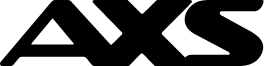Pay Any Bills is a newly launched service on AXS m-Station (mobile app) that allows you to make payments to any corporate organization for goods and services using the company’s UEN (Unique Entity Number) or rental payments using UEN or NRIC No/FIN. When you make a payment with your preferred credit card, you will earn rewards* such as credit card points, miles, or cash back with every successful payment transaction.
This service is provided and processed by Singapore E-Business Pte Ltd (SGeBIZ).
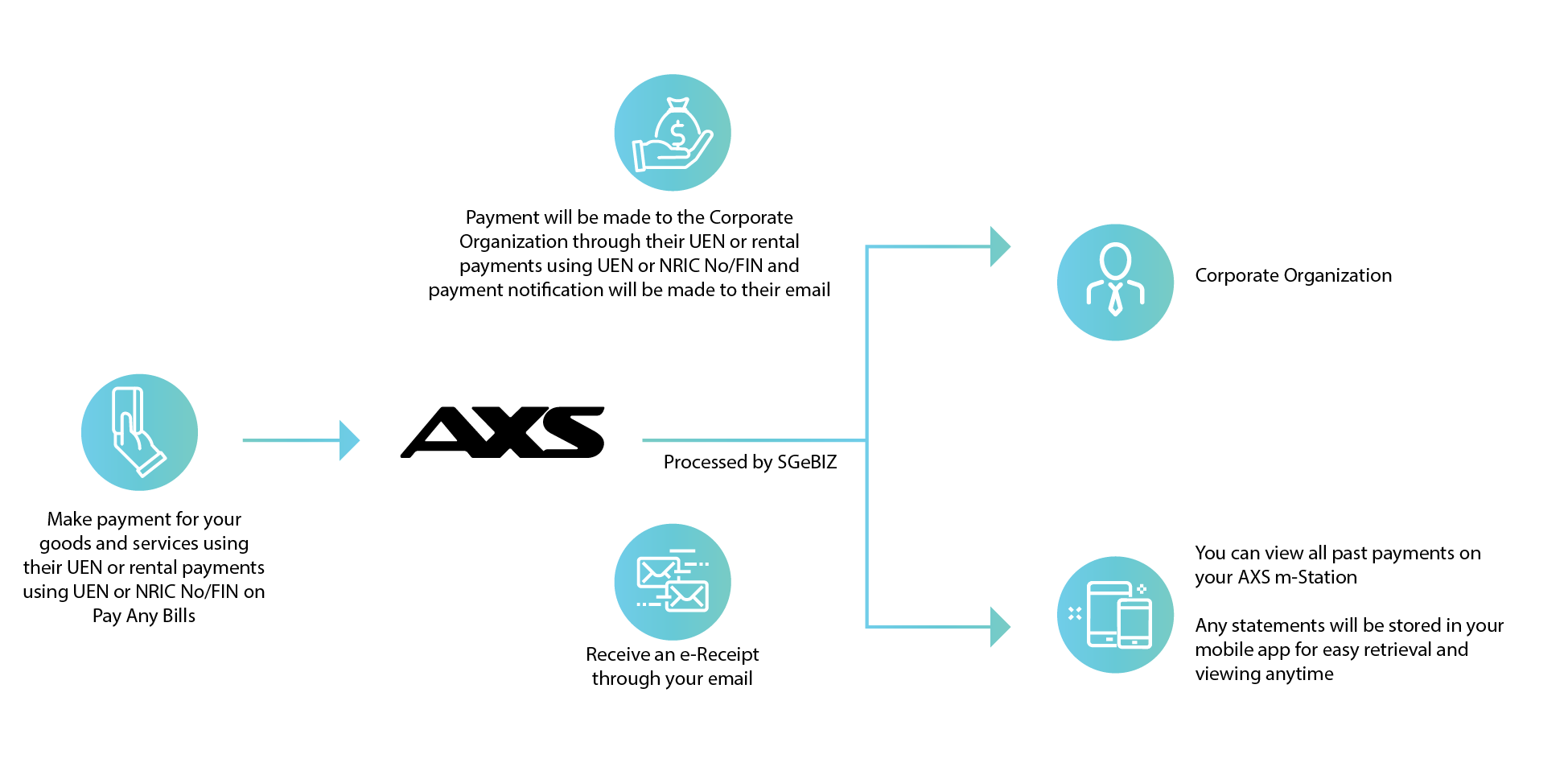
Who can I make payment to with Pay Any Bills?
You may make payments to any corporate organization using their UEN or rental payments using UEN or NRIC No/FIN. A service fee of 2.6% is applicable for each transaction, promotional service fee rate may apply from time to time.
What is the payment mode accepted for Pay Any Bills?
You may complete payment with Mastercard or Visa credit card issued in Singapore. There is a minimum transaction amount of $300.
Why Should I pay with Pay Any Bills?
Secured Payments - Pay with peace of mind as SGeBIZ conforms to the highest security, stability, and integrity standards demanded by the banks.
Convenience – Pay any corporate organization for goods and services by simply using their UEN or make your rental payments using UEN or NRIC No/FIN.
Consolidated overview - Your past payments will be easily accessible through AXS m-Station for you to view and track.
Maximise your credit card rewards - Pay Any Bills benefits users who value rewards gain from credit card transactions. With Pay Any Bills, you will earn credit card rewards* by using your preferred card for payments on AXS mobile app.
*Card issuing banks reserve the right to update eligible transactions for rewards issuance from time to time. AXS makes no warranties on points rewarded by banks, cardholders should check with card issuing bank for details.
How do I make payments with Pay Any Bills?
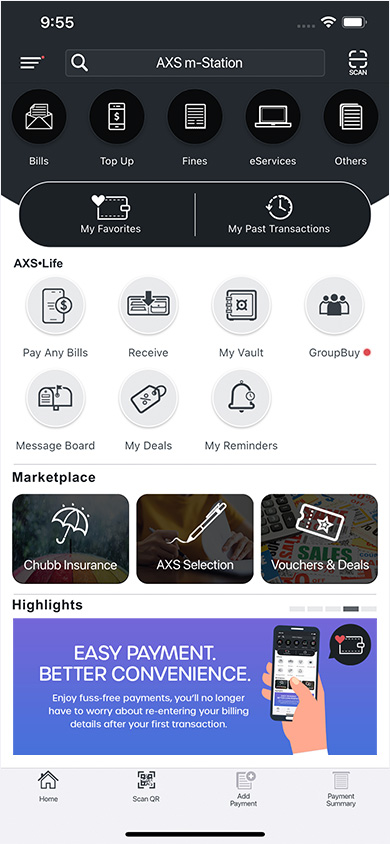
1. Select Pay Any Bills
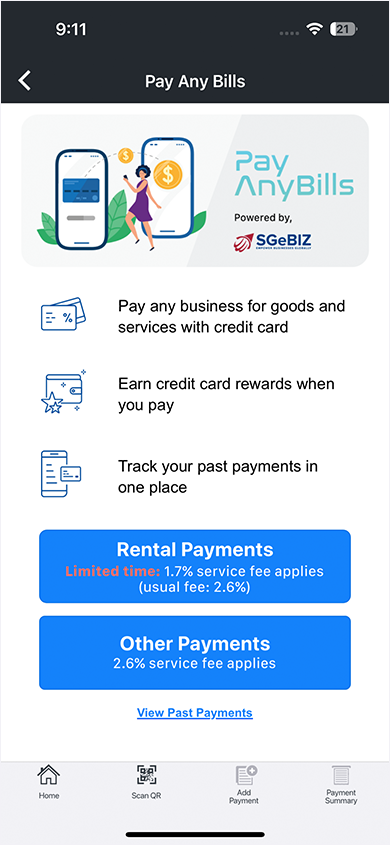
2. Select Rental Payments or Other Payments under Pay Any Bills
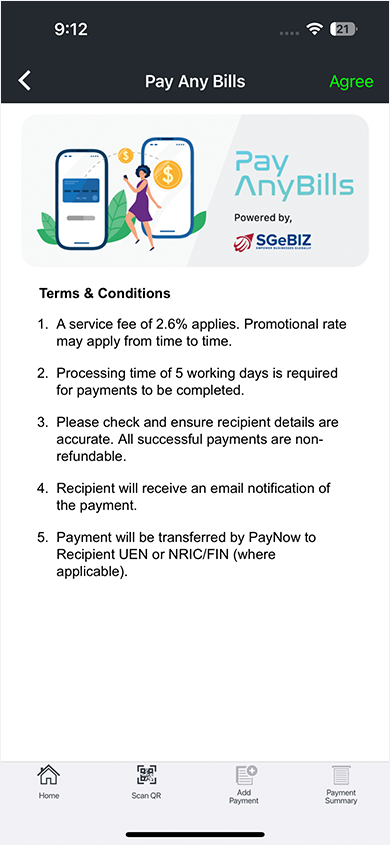
3. Select Agree after you have agreed to the Terms and Conditions

4. Enter your payment details
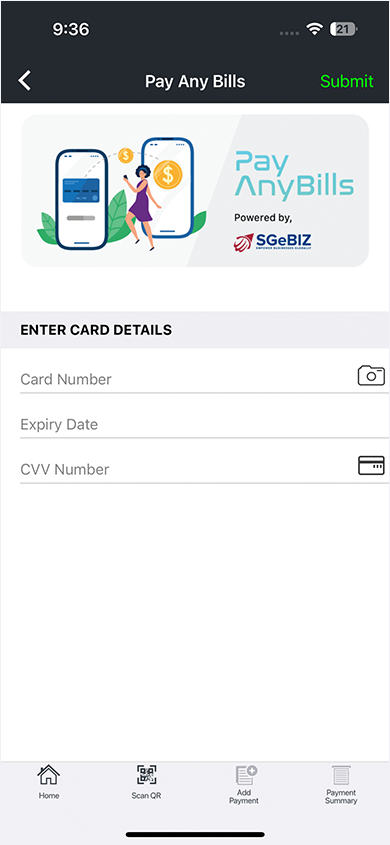
5. Enter your card details
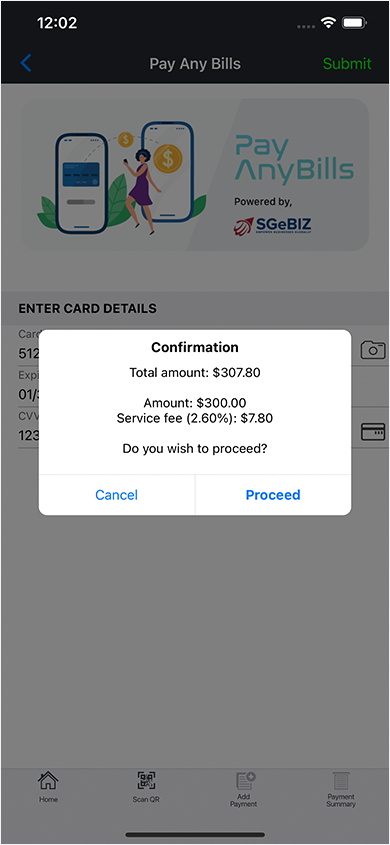
6. Select Proceed when prompted during confirmation to complete your payment
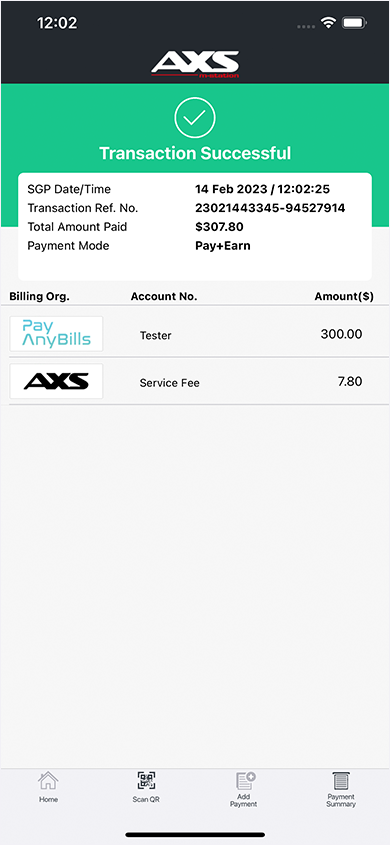
7. Your Transaction is Successful