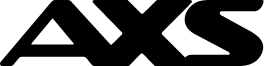GENERAL
GENERAL
1. What is AXS m-Station?
AXS m-Station is a mobile application that allows you to make payments as and when you want. It is an extension of AXS Network to cater to users who are on-the-go.
2. What are the special features / benefits I will enjoy by using AXS app?
3. Do I need to pay to use the services on AXS app?
No, the services provided are FREE except for Condo/Bldg (MCST).
There is a service fee of $0.50 for all Condo/Bldg (MCST) payments. Service fee waiver promotion may apply time to time. Do check the service page to find out more.
4. What are the services that I can make payment to?
The following services can be paid through AXS app.
a. Pay Bills
b. Pay Fines (HDB, JTC Corporation, LTA, NEA, Sentosa, Singapore Customs, Singapore Food Agency, State Courts, Traffic Police, URA) .
c. Top Up (M1, Singtel, StarHub, Heya)
d. eServices
For the full listing of services, please click here.
5. Where can I download the AXS app application?
You can download the app from App Store (iOS platform), Google Play (Android platform) or AppGallery (Huawei platform) by searching 'AXS'.
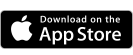

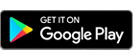

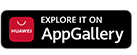
6. Which country is the AXS app available in?
AXS app is now available for download in Singapore, Malaysia* and Indonesia*.
*Only Singapore-issued debit and credit card can be used to make payment.
7. Will I receive receipt after I complete my transaction?
Yes, you can choose to receive an eReceipt of your successful transaction by entering your email address at the Payment Summary page, or set up your email address at “Account” > “Settings”.
8. Are the services on AXS app available 24 hours daily?
Yes, the services are available any day any time, except for any scheduled maintenance. User will be prompted on any schedule maintenance upon application start-up.
9. Can AXS app be used on both smart phone and tablet?
Yes, AXS app can be used on both smart phone and tablet.
10. Is AXS app available for both smart phone and tablet?
Yes, we have customised apps for both smart phone and tablet.
11. Which OS versions are compatible with AXS app?
Here are the OS versions compatible with AXS app.
| Devices | Compatible OS |
| Apple iOS smart phone | iOS 12 and above |
| Apple iOS tablet | iOS 12 and above |
| Android smart phone | Android 7.0 (Nougat) and above |
| Android tablet | Android 7.0 (Nougat) and above |
| Huawei smart phone | HarmonyOS 1 and above |
| Huawei tablet | HarmonyOS 1 and above |
12. What is “My Favourites”?
“My Favourites” is a function only available on AXS app for storing and accessing your billing information and transaction history.
A passcode, for protecting your payment information securely, is required to access this function. In addition, all payment information is stored locally in the device which AXS app is installed.
13. What is “History”?
“History” is another function only available on AXS app for storing and accessing your transaction history.
A passcode, for protecting your payment information securely, is required to access this function. In addition, all transaction information is stored locally in the device which AXS app is installed.
14. Why do I have to set up passcode to access “My Favourites” and "History."?
A passcode is required so that your sensitive payment information is protected securely in your local device.
15. What is the length of the passcode?
You can create passcode of length between 6 to 12 alphanumeric characters.
16. What should I do if I have forgotten my passcode?
If you have forgotten your passcode, you will need to reset and create a new passcode by selecting “Account” > “Settings” > “Passcode” (turn off your passcode function and then on again to reset your passcode).
Do note that all payment information under “My Favourites” and “History” will be cleared and not retrievable.
17. What will happen if I turn off the passcode function?
If you turn off the passcode function, all your payment information under “My Favourites” and “History” and information under AXS Receive will be cleared and are not retrievable. In addition, some features (e.g. Touch ID) will be disabled.
18. Can I retrieve my payment information under “My Favourites” and “History” if I delete AXS app?
If you delete AXS app, all information under “My Favourites” and “History” that is stored locally will be deleted and irretrievable.
Customer is encouraged to backup app data to external backup device or cloud services to avoid app or data loss.
Learn how to back up your app data here
19. Is there any method that I can transfer the payment information under “My Favourites” and “History” to another device before I turn off the passcode function?
No, you will not be able to. All your payment information will be cleared and are not retrievable if the passcode function is turned off.
20. If I change from using Android device to Apple device (or vice versa), will I be able to transfer all the payment information under “My Favourites” and “History” to the new device?
No, you are not able to because your payment information is stored on the local device.
21. If I have an iOS / Android smart phone device, can I view my payment information under “My Favourites” and “History” on my tablet with the same platform?
No, you will not be able to view as the payment information is stored in the local device.
22. What is "Marketing Notification?
If you turn on "Marketing Notification", AXS will be able to send you notifications updating you on the latest AXS promotions, new services and more.
 TOUCH ID (only for iOS devices)
TOUCH ID (only for iOS devices)
1. Is Touch ID integrated into AXS app?
Yes, Touch ID is now integrated into AXS app, for iPhone 5s, iPhone 6, iPhone 6s, iPhone 7, iPhone 8, iPhone 6 Plus, iPhone 6s Plus, iPhone 7 Plus, iPhone 8 Plus, iPhone SE , iPad Pro, iPad Air 2, iPad Mini 3 and iPad Mini 4 with iOS 12.0 and above only. Now, you can unlock AXS app by scanning your fingerprint, without entering the app passcode.
2. Is Touch ID available for all versions of AXS app?
Touch ID is available from AXS app version 5.0 onwards, for iPhone 5s, iPhone 6, iPhone 6s, iPhone 7, iPhone 8, iPhone 6 Plus, iPhone 6s Plus, iPhone 7 Plus, iPhone 8 Plus, iPhone SE, iPad Pro, iPad Air, iPad Mini 3 and iPad Mini 4 with iOS 12.0 and above.
3. How do I enable Touch ID on AXS app?
To enable Touch ID, please follow these steps.
a) Open AXS app.
b) Create an app passcode, if you have not done so.
c) Turn on "Enable Touch/Face ID" at “Account” > “Settings”.
Note: Please ensure that Touch ID is enabled on your device (s). Enabling Touch ID will allow the fingerprint(s) registered on your mobile device to access the AXS app.
4. Will I be able to enable Touch ID if I did not create passcode for AXS app?
No, "Touch / Face ID" function will be deactivated if AXS app passcode is not created.
5. I have enabled Touch ID, can I still choose to unlock AXS app with a passcode?
Yes, you can. Simply press the "Cancel" option when prompted to scan your fingerprint and you may enter your passcode in the next screen.
6. If I turn off "Touch / Face ID", will the payment information under “My Favourites” and “History” be cleared?
No, your payment information will still remain. The payment information will only be cleared if you turn off your passcode.
7. I have enabled Touch ID on my iOS and AXS app Settings. What should I do if I am having problem opening AXS app using Touch ID?
You may try one of the following.
i. Make sure that your fingers and the Home button are clean and dry. For the Home button, use a clean, lint-free cloth to wipe off any dirt or debris.
ii. Your finger should cover the Home button completely, touching the surrounding metal ring. While Touch ID is scanning, you shouldn't press down hard, tap too quickly, or move your finger around.
iii. If you are using a case or screen protector, make sure it doesn't cover the Home button or the surrounding ring.
iv. If you have more than one fingerprint enrolled, use the other finger(s) to scan.
v. Re-enrol your fingerprint(s) on your mobile device, in "Enable Touch/Face ID".
vi. If all of the above fail, you may consider disabling Touch ID from AXS app.
 FACE ID
FACE ID
1. Can I use Face ID to unlock AXS app?
Yes, you can unlock AXS app by scanning your face, without entering the app passcode.
(Note: Face ID is only available on iPhone X onwards.)
2. Is Face ID available for all versions of AXS app?
Face ID is available on all versions of the AXS app, starting from iPhone X onwards.
3. How do I enable Face ID on AXS app?
To enable Face ID, please follow these steps.
a) Open AXS app.
b) Create an app passcode, if you have not done so.
c) Turn on "Enable Touch/Face ID" at “Account” > “Settings”.
Note: Please ensure that Face ID is enabled on your device(s). Enabling Face ID will allow the registered face(s) on your mobile device to access the AXS app.
4. Will I be able to enable Touch ID if I did not create passcode for AXS app?
No, "Enable Touch/Face ID" function will be deactivated if AXS app passcode is not created.
5. I have enabled Touch ID, can I still choose to unlock AXS app with a passcode?
Yes, you can. Simply press the "Cancel" option when prompted to scan your fingerprint and you may enter your passcode in the next screen.
6. If I turn off "Enable Touch/Face ID", will the payment information under “My Favourites” and “History” be cleared?
No, your payment information will still remain. The payment information will only be cleared if you turn off your passcode.
7. I have enabled Face ID on my iOS and AXS app Settings. What should I do if I am having problem opening AXS app using Face ID?
You may try one of the following.
(i) Make sure there is nothing covering the TrueDepth camera.
(ii) Make sure there is no residue or dirt covering the TrueDepth camera.
(iii) Make sure there is nothing covering your face and your eyes, nose, and mouth are fully visible to the TrueDepth camera.
(iv) Make sure you are facing the TrueDepth camera and your iPhone is in portrait orientation.
(v) If all of the above fail, you may consider resetting the Face ID.
 FINGERPRINT LOGIN
FINGERPRINT LOGIN
1. Is Fingerprint Login only available to all Android devices?
Yes, it is only available for all Android devices which have Fingerprint authentication function. Now, you can unlock AXS app by scanning your fingerprint, without entering the app passcode.
2. Is Fingerprint Login available for all versions of AXS app?
Fingerprint login is currently only available for AXS app version 5.0, for all Android mobile devices which have Fingerprint authentication function.
3. How do I enable Fingerprint Login on AXS app?
To enable Fingerprint Login, please follow these steps.
a) Open AXS app.
b) Create an app passcode, if you have not done so.
c) Turn on "Enable Fingerprint Login" at “Account” > “Settings”.
Note: If you enable Fingerprint Login, fingerprint(s) registered in your mobile device will be able to access AXS app.
4. Will I be able to enable Fingerprint Login if I did not create passcode for AXS app?
No, "Enable Fingerprint Login" function will be deactivated if AXS app passcode is not created.
5. I have enabled Fingerprint Login, can I still choose to unlock AXS app with a passcode?
Yes, you can. Simply press the "Cancel" option when prompted to scan your fingerprint and you may enter your passcode in the next screen.
6. If I turn off "Enable Fingerprint Login" will the payment information under “My Favourites” and “History” be cleared?
No, your payment information will still remain. The payment information will only be cleared if you turn off your passcode.
7. I have enabled Fingerprint Login on my system and AXS app Settings. What should I do if I am having problem opening AXS app using Fingerprint Login?
You may try one of the following.
(i) Make sure that your fingers and the Home button are clean and dry. For the Home button, use a clean, lint-free cloth to wipe off any dirt or debris.
(ii) Your finger should cover the Home button completely. While Fingerprint ID is scanning, you shouldn't press down hard, tap too quickly, or move your finger around.
(iii) If you are using a case or screen protector, make sure it doesn't cover the Home button.
(iv) If you have more than one fingerprint enrolled, use the other finger(s) to scan.
(v) Re-enrol your fingerprint(s) on your mobile device.
(vi) If all of the above fail, you may consider disabling Fingerprint Login from AXS app.
 MY DEALS
MY DEALS
1. What is "My Deals"?
"My Deals" is a reward program specially designed for AXS app users, to thank you for downloading and using AXS app. These rewards will be given in the form of an eCoupon in "My Deals".
2. How do I receive an eCoupon?
An eCoupon will be issued to you in "My Deals" after meeting the stated promotion requirements.
3. How do I redeem the eCoupon?
The redemption process is dependent on the reward merchant. You can refer to the process stated in the eCoupon.
 PAYMENT
PAYMENT
1. What are the available payment mode availables?
The available payment modes are NETS Bank Card, eNETS, DBS PayLah! OCBC Digital, Credit Cards (Mastercard, Visa, Diners Club, UnionPay), Debit Cards (Mastercard, Visa, UnionPay), Credit Card Instalment Plan (DBS/POSB, Diners Club), Cryptocurrency and Pay with Points (DBS/POSB, Citibank).
NETS Bank Card allows users to securely add your existing NETS Bank Card on AXS app and conveniently complete your mobile payments with just a simple click. Users may add NETS ATM or Debit Card from DBS and OCBC, or NETS ATM cards from UOB. User will be requested to add the NETS card on AXS app.
Learn how to add NETS Bank Card from AXS YouTube channel -
https://www.youtube.com/watch?v=Iguy44VpteU
eNETS (direct debit) is an online payment facility which allows Internet Banking users to make payment using their bank accounts. It is available to DBS Bank/POSB, OCBC Bank, UOB or Standard Chartered Internet Banking users. Users are required to authenticate themselves with Internet Banking User ID, PIN and one-time password (OTP) from either security token or SMS.
DBS PayLah! is a personal mobile wallet which allows users to perform funds transfer via a mobile number. It is available to both DBS/POSB and non-DBS/POSB customers. Users are required to have the DBS PayLah! app installed on their smartphone and a wallet account being registered before making payment on AXS e-Station. For more information on PayLah!, please refer to here.
Now you can enjoy faster checkout with DBS PayLah! Express Checkout without the need to login to your DBS PayLah! app. Simply enable Express Checkout during your payment to start using.
OCBC Digital allows OCBC customers to make payments on AXS app seamlessly. Users are required to register for OCBC Digital service (OCBC Online Banking account, an OCBC Savings or Current account is required for registration) and have the app installed on their smartphone before payment on AXS app. To effect payment securely, users will be prompted to login using OCBC Online banking access code, PIN and OTP. For more information of OCBC Digital, please refer to OCBC website.
Credit Card is a payment card which allows you to make payment on credit. It is available to Mastercard, Visa, Diners Club and UnionPay Credit Card holders. Users are required to authenticate themselves with credit card number, expiry date, CVV number and OTP. Only Singapore-issued credit cards can be used to make payment on AXS app. You are not able to pay credit card and loan bills with Credit Cards as payment mode.
Debit Card is a payment card which allows you to make payment online with the funds directly deducted from your designated bank account. It is available to Mastercard, Visa, UnionPay Debit Card holders. Users are required to authenticate themselves with debit card number, expiry date, CVV number and OTP. Only Singapore-issued debit cards can be used to make payment on AXS app.
Credit Card Instalment Plan is a payment mode that allows you to spilt large bill payment amounts to monthly instalments at a small processing fee. Instalment payment periods vary with your credit card issuing bank and typically ranges from 3 to 24 months. It is currently available for DBS/POSB and Diners Club cards.
Cryptocurrency is a payment mode where you can complete payment using digital currencies such as Bitcoin (BTC), Ethereum (ETH), USD Coin (USDC), and Tether (USDT). A service fee of 2% of the total bill(s) amount will be chargeable upfront. In the event of stop payment or refund, this service fee and any other related transaction fees (e.g. network fee, gas fee, exchange fee) will not be refunded. You are not able to pay credit card and loan bills with Cryptocurrency as payment mode.
Pay with Points is a payment option that allows you to offset your payments instantly with your credit/debit card points on AXS app. The points can be used to offset the payment in full or in part. It is available for DBS/POSB and Citibank cardmembers.
2. How do I pay using NETS Bank Card as payment mode?
After confirming the bills/fines/others/top-ups details, follow these steps to add a NETS card and effect payment
a) Select NETS Bank Card on the Payment Mode Selection screen.
b) Select "Add Card" to add a new NETS card.
c) Enter card details and One-Time Password (OTP) when requested.
d) You will be redirected to Payment Mode Selection screen after the NETS card is successfully added.
e) Select NETS Bank Card as your payment mode.
f) Proceed to authenticate as requested to effect payment.
g) Once successful, you will be redirected back to AXS app to view your completed transaction.
Note:
-To delete and/or add a new NETS Card, please go to “Settings” > "Manage Payment Modes" > "NETS Bank Card".
-This payment mode is only available on iPhones and Android OS 10 and above.
3. How do I pay using eNETS as payment mode?
After confirming the bills/fines/top-up details, follow these steps to effect payment:
a) Select eNETS as your payment mode.
b) You will be re-directed to eNETS payment gateway page.
c) Select your bank (DBS Bank/POSB, OCBC Bank, UOB and Standard Chartered).
d) You will be directed to the login page of your selected bank. Enter your internet banking User ID, PIN and OTP, when prompted.
e) You will be directed to AXS app transaction successful page if your payment is successful.
4. How do I pay using DBS PayLah! as payment mode?
After confirming the bills/fines/top-up details, follow these steps to effect payment:
a) Select DBS PayLah! as your payment mode.
b) Your DBS PayLah! app will be launched automatically and proceed to login.
c) Upon login, simply verify your payment details and tap on "Pay Now" to confirm.
d) Once successful, you will receive a confirmation SMS for your records and you will be redirected back to AXS app to view your completed transaction.
5. How do I pay using DBS PayLah! Express Checkout as payment mode?
After confirming the bills/fines/top-up details, follow these steps to effect payment:
a) Select DBS PayLah! Express Checkout as your payment mode.
b) Once successful, you will receive a confirmation SMS for your records and you will be redirected back to AXS app to view your completed transaction.
Note:
- Only for users who have registered for DBS PayLah! Express Checkout.
6. How do I pay using OCBC Digital as payment mode?
After confirming the bills/fines/others/top-ups details, follow these steps to effect payment:
a) Select "OCBC Digital" as your payment mode.
b) Your OCBC Digital app will be launched automatically and proceed to login.
c) Upon login, simply verify your payment details and tap Pay to confirm.
d) Once successful, you will be redirected back to AXS app to view your completed transaction.
7. How do I pay using Mastercard as payment mode?
After confirming the bills/fines/others/top-ups details, follow these steps to effect payment:
a) Select "Credit Cards" or "Debit Cards", followed by "Other Banks (Mastercard/Visa)" at the payment mode selection screen.
b) Enter your credit card information and OTP, when prompted.
c) You will be directed to AXS app transaction successful page if your payment is successful.
Note:
- You are not able to pay for credit card and loan bills using Mastercard credit card .
- Only Singapore-issued Mastercard debit and credit card can be used to make payment on AXS app.
8. How do I pay using Debits Cards as payment mode?
After confirming the bills/fines/top-up details, follow these steps to effect payment:
a) Select Debit Cards as your payment mode.
b) Select your debit card issuing Bank/network (Mastercard, Visa, UnionPay).
c) Enter your debit card information and OTP, when prompted.
d) You will be re-directed to AXS app transaction successful page if your payment is successful.
Note:
- Only Singapore-issued debit card can be used to make payment on AXS app.
9. How do I pay using Credit Card Instalment Plan as payment mode?
After confirming the account details, follow these steps to effect payment:
a) Select Credit Card Instalment Plan as your payment mode.
b) Select your credit card issuing Bank (DBS/POSB).
c) Login to DBS website and authorise using 2FA.
d) Enter your credit card details and your preferred instalment payment period. Submit your application.
e) You will be directed to AXS app transaction successful page if your payment is successful.
Note: - You are not able to pay credit card and loan bills using Credit Card Instalment Plan.
- Only Singapore-issued credit cards can be used to make payment on AXS app.
- A small processing fee will be charged by the credit card issuing Bank and the fee amount may vary according to instalment payment period selected.
10. How do I pay using Cryptocurrency as payment mode?
After confirming the bills/fines/top-up details, follow these steps to effect payment:
a) Select Cryptocurrency at the payment mode selection page.
b) You will be prompted to enter your email address if no email address is saved in your AXS app.
c) Total transaction amount inclusive of 2% service fee will be shown for your confirmation, select “Proceed” to continue.
d) Choose your preferred digital currency for payment.
e) Follow the on-screen instructions and complete the payment using your currency wallet.
f) Upon successful transaction, you will be redirected to transaction successful page and an eReceipt will be sent to you. Please note payment processing time varies from transaction to transaction and may take up to 24 hours subjected to cryptocurrency network activity.
Note:
- You are not able to pay credit card and loan bills using Cryptocurrency as your payment option.
- A service fee of 2% of the total bill(s) amount will be chargeable upfront.
11. How do I pay using Pay with Points as payment mode?
After confirming the account details, follow these steps to effect payment:
a) Select Credit Cards or Debit Cards as your payment mode.
b) Select participating Pay with Points Bank (DBS/POSB, Citibank)
c) Login to Bank's website and authorise using 2FA.
d) Select amount to offset the payment with points and proceed with payment.
e) If making full payment with points, you will be directed to AXS app transaction successful page if your payment is successful.
f) If making partial payment with points, enter your credit card details and follow the on-screen instructions to complete the transaction.
g) You will be directed to AXS app transaction successful page if your payment is successful.
Note:
- You are not able to offset payments for credit card and loan bills using Pay with Points.
- Only Singapore-issued credit cards can be used to make payment on AXS app.
For detailed payment steps, please refer to How to Pay > Pay with Points
12. I am using eNETS DBS to make payment and am prompted to set up my d2pay. Do I have to do the set up every time?
No, this set up is a one-time process by the Bank and is only prompted if you are making payment using DBS d2pay (via eNETS) for the first time. During this setup process, you are to designate a DBS Bank/POSB savings or current account as your default debiting account and the daily payment limit. The selected account and daily limit will be used for all your future DBS d2pay transactions.
After the initial set up, the amount will be deducted from your designated account and paid to AXS automatically.
Here is the process for the one-time DBS d2pay setup process.
1. After choosing "DBS Bank Ltd" as the payment bank, you will be directed to DBS d2pay login screen.
Login with your digibank ID and PIN.
Login with your digibank ID and PIN.
2. Follow the on-screen Transaction Signing instructions with your digibank Secure Device or digital token to authenticate.
3. Set up your d2pay by
- designating the account type
- entering the account number (omit the dashes)
- setting d2pay daily limit
Select "Submit" to proceed with payment.
- designating the account type
- entering the account number (omit the dashes)
- setting d2pay daily limit
Select "Submit" to proceed with payment.
4. Check your payment details and proceed with payment.
For more information on DBS d2pay, please refer here.
For more information on DBS d2pay, please refer here.
13. Can I pay with credit cards on AXS app?
Yes, you can now use Mastercard/Visa, DBS/POSB Visa/Mastercard, Citibank Visa/Mastercard, OCBC Visa/Mastercard, UOB Visa/Mastercard, Diners Club and UnionPay credit cards to pay all bills (except credit card and loan bills) and top-ups and eServices.
14. What is the minimum and maximum amount I can pay through AXS app in a single transaction?
The minimum payment amount is determined by the service provider.
For DBS/POSB and UOB NETS Bank Card, the maximum payment amount is either the default set by your card issuing Bank or the daily transaction limit set up by you, up to a limit of $9999.99. For OCBC NETS Bank Card, the maximum payment amount is either the default set by the Bank or the daily limit set up by you, up to a limit of $1,000.00.
For eNETS, the maximum payment amount is either the default set by your card issuing Bank or the daily transaction limit set up by you, up to a limit of $9999.99.
For DBS PayLah!, the maximum payment amount is your PayLah! daily transfer limit, up to a limit of $2,000 for DBS/POSB digibank users. For non-DBS/POSB digibank and other Bank users, the limit is $999.
For OCBC Digital, the daily transaction limit is $1,000.
For Mastercard, the maximum payment amount is your credit limit, up to a limit of $9999.99.
For Visa, the maximum payment amount is your credit limit, up to a limit of $9999.99.
For Credit Cards, the maximum payment amount is your credit limit, up to a limit of $9999.99.
For Debit Cards, the maximum payment amount is either your bank account balance or the daily transaction limit set up by you, up to a limit of $9999.99.
For Cryptocurrency, the maximum payment amount is up to a limit of $9999.99.
15. Can I make partial payment for my bills, Condo/Bldg, Home Services, Student Services and Pay Any Bills (not applicable for Fines and Top-up and LTA e-Day Licence)?
Yes, you may choose to make partial payment for your bills, Condo/Bldg, Home Services, Student Services and Pay Any Bills as long as it meets the minimum payment amount set by the respective billing organisations.
16. Can I perform bills payment, fines payment, top-ups, Services Condo/Bldg, Home Services, Student Services and Pay Any Bills payment together in a single transaction?
Payment for bills, top-ups and eServices can be made in the same transaction. Fines, Condo/Bldg, Home Services, Student Services and Pay Any Bills payment has to be performed in separate transactions.
17. What is the maximum number of bills, fines, top-ups, eServices I can pay or make in a single transaction?
For fines, you can pay up to 8 fines in a single transaction.
For bills, top-ups and eServices, you can add up to 8 payments in a single transaction.
For Condo/Bldg, Home Services, Student Services and Pay Any Bills, you can only make 1 account payment in a single transaction.
18. What if I have more than 8 bills/top-ups/eServices or fines to pay?
You will have to perform a new transaction for the remaining payments.
19. How would I know that my payment is successful?
If your payment is successful, you will see a transaction successful screen and receive an eReceipt for the transaction via email (if email is being set-up).
If your payment is not successful, you will see a transaction unsuccessful screen. Follow the on-screen instructions to make your payments again.
20. How soon will my payment reach the service provider?
For bills and fines payment, please allow at least 2 working days for your payment to be reflected at your service provider's end.
For top-ups, the top-up amount may take up to 15 minutes to be updated to your prepaid card.
For LTA e-Day Licence, your purchase and enquiry will be immediate.
For Condo/Bldg, Home Services, Student Services and Pay Any Bills, the fund will be transferred to the Managing Agent or MCST/service merchant within 7 - 14 working days.
21. Is the transaction I performed secure?
AXS adopts/implements the latest industry security standards and looks to consistently upgrade our system to ensure your transactions are secure and confidential.
Users are advised to close the payment application after you have completed your transaction. For more tips to enhance online security, please go to "Account > About the App" > "Security Tips".
22. Who should I contact should there be any discrepancies with my payments?
Should you encounter any discrepancies, please contact AXS customer service at 6560 2727 (8.30am - 6pm daily).
Please provide the following information to the customer service officer to facilitate your transaction inquiry.
 STOP PAYMENT
STOP PAYMENT
1. What is Stop Payment?
Stop Payment on AXS app allows you the option to stop payment processing for completed transaction(s). A service fee of $5.00 is applicable for each Stop Payment request. You will need to sign-up with AXS Receive to use Stop Payment. Find out more about AXS Receive .
2. Where can I find Stop Payment?
You can find it under History; Stop Payment button will appear for transaction(s) eligible to stop.
3. How will I receive my refund for the transaction that has been stopped?
Refunds will be processed and credited to you through AXS Receive within 5 working days. Find out more about AXS Receive .
4. Is there a time limit to request Stop Payment?
Yes, Stop Payment is only available before the selected bill(s) is processed and updated to the respective billing organization(s).
5. Do I need to pay for Stop Payment request?
Yes, a $5.00 service fee is applicable for each Stop Payment request, regardless of the number of bill(s) in each Stop Payment request.
6. Do I need to submit documents for Stop Payment?
No additional document submission is required for Stop Payment on AXS app. If you request Stop Payment through AXS customer service, documents submission will be required.
7. Why is my transaction not available for Stop Payment?
It may be due to one of the following reasons:
- Your transaction amount is less than $6.00
- Your bill(s) has been processed and updated to the billing organization(s)
- You have made payment with a credit or debit card
8. I only want to stop one of the bills in this transaction, will my other bills be stopped too?
When you select Stop Payment, you will be able to select the bill(s) you wish to stop payment processing.
9. I have completed Stop Payment request for a bill earlier, can I request Stop Payment for another bill in the same transaction?
Yes, you may request Stop Payment for another bill in the same transaction if the bill has not been processed and updated to the billing organization. A $5.00 service fee will be applicable for this new Stop Payment request.
10. What can I do if I want to request Stop Payment but my transaction is not eligible?
You may contact AXS customer service at 6560 2727 (8.30am to 6.00pm daily) for assistance.
11. What can I do if I want to request Stop Payment but I have exceeded the 24 hours' time limit?
You would not be able to request Stop Payment, however you may contact AXS customer service at 6560 2727 (8.30am to 6.00pm daily) or the respective billing organization for assistance.
12. What can I do if I want to request Stop Payment but I do not want to sign-up for AXS Receive?
You would not be able to request Stop Payment on AXS app. Please contact AXS customer service at 6560 2727 (8.30am to 6.00pm daily) for assistance.
13. Can I cancel the completed Stop Payment request?
Once Stop Payment request is completed, you will not be able to cancel it. You may make a new bill payment.
 SETTING UP MY PREFERRED MASTERCARD
SETTING UP MY PREFERRED MASTERCARD
1. What are the advantages of setting up a card?
Making payment with a saved card is more and secure as you would not need to enter your card information during payment. This also enables you to complete your transaction faster and more conveniently.
2. What is needed to save a card?
The following criteria must be met for your card to be saved:
i. The card must be a Mastercard, and
ii. A passcode must be set up in AXS app.
3. What is the number of cards I can save?
You can save a maximum of 6 debit or credit cards.
4. How will my card be saved in the app?
After entering your card information, a unique account number will be generated for this saved card. Future payments will be made using this unique account number, instead of your card information.
5. Is it secure to have my cards saved in this app?
Only the unique account number generated will be stored in this app and this number is encrypted using the app passcode. The unique account number is valid for use within this app.
6. Is it safe to pay with my saved card?
When you make a payment, the unique account number for the saved card will be used. Your card information does not pass through AXS system or shared with other parties. The unique account number can only be processed by the payment processor to authorize the payment.
7. Can I delete my saved cards?
Yes, you can. Simply select the debit or credit card and select "Delete Card" at the bottom of the screen.
8. How do I pay using my saved card?
At the payment mode selection screen, select your preferred saved card for payment. You will be prompted to enter a One-Time Password (OTP) sent to your credit card bank registered mobile phone number to complete payment.
9. If my saved card has been replaced and the card information (e.g. credit card number, expiry date, security code) differs from the saved card, can I edit the information on this saved card?
No, you will not be able to as each saved card has its own unique account number as a security feature. Please delete the current saved card and add a new saved card for the replacement card
 AXS RECEIVE
AXS RECEIVE
1. What is AXS Receive?
AXS Receive is a free service that is designed for registered users to consolidate, track and receive money and information easily from participating corporate organizations.
2. Who can register for AXS Receive?
All Singaporeans and Singapore Permanent Residents who have bank account registered with PayNow using NRIC number may sign up for AXS Receive.
3. How do I sign up for AXS Receive?
Simply go to AXS app and select "Receive" under “Account” to register.
4. What is required for signing up AXS Receive?
The following are required to sign up for AXS Receive:
- Sign in to Myinfo using your Singpass (for authentication and to receive your Name, NRIC number, Contact number and Vehicle number (if any)), and
- Bank account registered with PayNow using NRIC number.
5. What are the benefits of signing up with AXS Receive?
With AXS Receive sign-up, you will
- enjoy the convenience of hassle-free receipt of payments and information from corporate organizations,
- have a peace of mind of knowing that the payments will be credited into your bank account registered with PayNow using NRIC number and this information is not shared with any third parties, and
- be in the know when there is a payment due to you through push notification (needs to be allowed for AXS app) and email.
6. How many NRIC numbers can I register for AXS Receive?
You can only register one NRIC number per mobile device.
7. How many mobile devices can I register the same NRIC number for AXS Receive?
You can only register the same NRIC number on one mobile device at any one time.
8. What happens if I register the same NRIC number on another mobile device for AXS Receive?
The AXS Receive registration on the old mobile device will be deleted and the AXS Receive profile on the new mobile device will be activated.
9. Can I request a refund from a transaction made on AXS app through AXS Receive?
You may request Stop Payment and refund for eligible transaction(s) made on AXS app. Find out more about Stop Payment .
10. How do I know if there is a payment made to me?
You will be notified through AXS app push notifications and email. Please take note to enable push notification service for AXS app.
11. Which platform is AXS Receive available on?
Yes, it is available on iOS, Android and Huawei platforms.
12. Can I stop a payment that will be credited to me after I have been notified?
No, you would not be able to stop the payment crediting.
13. Is there a fee for using AXS Receive service?
There is no fee payable for you to register and use AXS Receive.
14. What long will it take for me to receive a payment?
It will take about 5 working days upon receiving instructions from the business organizations.
15. How secure is this feature?
At registration, your details will be verified by both Singpass Myinfo and PayNow.
16. How does AXS safeguard my data security?
The information that you have provided during registration will be stored under encryption on your mobile device and in our database.
17. Can I de-register/delete my AXS Receive profile?
Yes, you can delete your AXS Receive profile at any time. If you delete your AXS Receive profile after receiving a payment notification, the notified payment will still be credited into your bank account registered with PayNow using NRIC number.
18. How do I de-register/delete AXS Receive from my AXS app?
You may proceed to “Account” > "AXS Receive", and select to delete AXS Receive information.
19. Will a payment still be credited to me if I uninstall AXS app from my mobile device?
If you have uninstalled AXS app after receiving a payment notification, the notified payment will still be credited into your bank account registered with PayNow using NRIC number.
20. Will I be informed of failed payment credit if I have deregistered my NRIC number for PayNow recently? How do I update my NRIC number for PayNow on AXS Receive?
If there is a failed payment credit to you, you will be notified through AXS app push notifications and email. Please proceed to setup your NRIC number for PayNow using internet/mobile banking and after completion of PayNow setup, please contact AXS customer service at 6560 2727 (8.30am to 6.00pm daily) for assistance.
 MARKETPLACE
MARKETPLACE
1. What is Marketplace?
Marketplace is a space where you will find value-added services and good deals, which you can discover, buy and apply, anytime you want.
2. What services are/will be available in Marketplace?
The following services are now available on Marketplace:
- AXS Selection - apply for Credit Cards, Loans/Accounts, Insurance and Other Services
- Remittance (Aleta Planet, Instarem)
- Vouchers & Deals
We are looking into introducing more services in the upcoming version releases.
3. How do I purchase Vouchers?
Purchasing Vouchers is simple.
a) Select "Vouchers & Deals".
b) Select "Vouchers Purchase" tab.
c) Select a Voucher Merchant.
d) Select voucher quantity and enter the requested details.
e) Proceed with payment. Follow the on-screen instructions to complete your transaction.
f) Upon successful payment, you can find your voucher in "My Deals".
Unsure how to redeem your purchased vouchers? View the video tutorials below.
• Qoo10 voucher - https://youtu.be/q3bGcxej1Ao
• TADA voucher - https://youtu.be/4NOWZ7ldY9s
4. How do I purchase Deals items?
a) Purchasing Deals items are simple.
b) Select "Vouchers & Deals".
c) Select "Deals" tab.
d) Select a Merchant.
e) Select your preferred item and quantity.
f) Enter the requested details.
g) Proceed with payment. Follow the on-screen instructions to complete your transaction.
h) Please allow the Merchant 2 to 7 working days to contact you with regards to the delivery.
 PAY ANY BILLS
PAY ANY BILLS
1. What is Pay Any Bills?
This service on AXS app allows you to make payment to any corporate organization for goods and services using their UEN or rental payments using UEN or NRIC/FIN. A service fee of 2.6% is applicable for each transaction, promotional service fee rate may apply from time to time. This service is provided and processed by Singapore E-Business Pte Ltd (SGeBIZ).
2. Which AXS channel can I find Pay Any Bills?
This service is available on AXS app.
3. Who can I pay to?
You may make payment to any corporate organization using their UEN, or rental payments using UEN or NRIC/FIN.
4. How long does it take to complete payment transfer to recipient?
A processing time of 5 working days is required to complete payment.
5. Do I need to pay for this Pay Any Bills?
A service fee of 2.6% is applicable for each transaction, promotional service fee rate may apply from time to time.
6. Is there any minimum and maximum amount limit for Pay Any Bills?
The minimum payment amount is $300.00 and maximum payment amount is $9999.99.
7. What is the payment mode accepted for Pay Any Bills?
You may complete payment with Mastercard and Visa credit card issued in Singapore.
8. Will I get any confirmation that payment is completed?
Once the payment transaction is completed successfully, an eReceipt will be emailed to you and a payment notification will be emailed to the recipient email address entered during the transaction.
9. Will the recipient receive any notification that there is an incoming payment?
A payment notification will be emailed to the recipient email address entered during the transaction.
10. What happens when the payment to recipient fails?
If the payment to recipient using UEN or NRIC/FIN failed, we will refund the total payment amount inclusive of service fee back to your Mastercard/Visa card used to complete payment.
11. After completing payment successfully, I realized that I have made a wrong payment, what can I do?
You may request stop payment and refund within 24 hours after you have completed payment, please note a stop payment service fee of $5.00 applies. To request stop payment, please contact AXS customer service at 6560 2727 (8.30am to 6.00pm daily) for assistance.
12. I only realize that I have made a wrong payment more than 24 hours after I completed payment, what can I do?
You are unable to request stop payment as your payment is processed for transfer to the recipient UEN or NRIC/FIN.
If the recipient UEN or NRIC/FIN is not valid, the payment will be rejected and refunded back to your Mastercard/Visa card.
If the recipient UEN or NRIC/FIN is valid, you will need to contact the recipient or your card issuing bank for refund assistance.
 PAY+EARN
PAY+EARN
1. What is Pay+Earn?
Pay+Earn is a payment option available on AXS app which enables you to earn credit card points, miles or cashback* for every successful bill payment transaction when you use your preferred card.
Please note a fee of 2.5% of the total payment amount is chargeable upfront. In the event that the user requested for a refund of transaction amount due to his/her negligence, this Pay+Earn fee will not be refunded.
*Card issuing banks reserve the right to update eligible transactions for rewards issuance from time to time. AXS makes no warranties on points rewarded by banks, cardholders should check with card issuing bank for details.
2. What is required to use Pay+Earn?
You will need to have a valid Singapore-issued credit card (Mastercard/Visa).
3. What are the benefits of Pay+Earn?
Pay+Earn benefits users who value rewards gain from credit card transactions. With Pay+Earn, you will earn credit card rewards by using your preferred card for bill payments on AXS app.
4. Why should I use Pay+Earn instead of using credit card as payment mode?
Paying for bill payments using credit cards do not earn you any rewards but with Pay+Earn, you can earn credit card rewards.
5. What can I pay with Pay+Earn?
You can make payments to all services on AXS app except Credit Cards and Loans.
6. How do Pay+Earn works?
Using Pay+Earn is simple.
1. Add your bill(s) on AXS app.
2. Select "Pay+Earn" at the payment mode selection screen.
3. Enter your credit card details when requested.
4. Complete the transaction as per normal credit card transaction.
5. Your rewards will be credited by your card-issuing Bank in your next credit card billing cycle (or as determined by your Bank)*.
* the rewards earned is as per your credit card rewards programme.
7. Can I use any credit card for Pay+Earn?
Yes, any Singapore issued credit card (Mastercard/Visa) is accepted.
8. Is there any surcharge for each transaction?
There is a Pay+Earn fee of 2.5% from your total bill amount for each transaction. This fee will be included in your final payable amount.
9. Do I earn rewards from the processing fee?
Yes, the Pay+Earn fee will also be eligible for rewards computation.
10. How much points, miles or cashback will I earn?
The amount of points, miles or cashback you earn is based on the credit card you used to make the bill payment. Please check with your card-issuing bank on the rewards detail.
11. How will I know if the points, miles or cashback is credited to card?
The rewards will be credited based on the discretion of your card-issuing Bank. Please check with your Bank.
 MY VAULT
MY VAULT
1. What is My Vault?
My Vault is a data storage feature available on AXS app which lets you store information and digital documents such as insurance policies, statements, warranties, subscriptions and more. All information stored will be saved in your local device memory, the data are not shared with AXS.
2. What is required to use My Vault?
You will need to enable passcode to use My Vault.
3. What are the benefits of My Vault?
You can access stored data and documents in one place within AXS app.
4. How to use My Vault?
To start, go to “Account > My Vault” on AXS app, select the relevant folder and tap Add to start adding information and documents. Once information and documents are entered, tap Save to store information.
5. How to add customized folder?
To add customized folder, select Add Folder and enter the folder name. You can now start adding information and documents in this new folder. Up to 3 customized folders may be added.
6. Are my information and documents stored securely?
All saved information and documents are stored in your local device storage securely, the data are not shared with AXS.
7. What happens to My Vault data when I reset or turn-off passcode?
My Vault information and documents will be deleted together with all payment information. AXS is unable to retrieve and restore My Vault data as it is stored in your local device storage and not shared with AXS.
8. What happens to My Vault data when I delete and reinstall AXS app?
My Vault information and documents will be restored if you have selected to backup AXS app data to your cloud back-up service.
9. Is there any file size limit to the digital document I can add to My Vault?
File size is limited to maximum 10 MB, and also subjected to your local device storagespace.
10. What are the acceptable file formats for the digital documents?
The acceptable file formats are all image file formats (eg. jpg, png) and PDF.