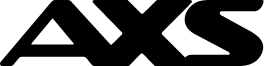You can now pay these HDB related bills at all AXS Station deployed island-wide.
Follow these simple steps to start making HDB eServices payment.
1. Housing Loan, Upgrading Cost, Rent & Charges
2. Administrative Fee for Renting Out of Flat / Bedroom(s)
3. Renovation Contractors' Fees
4. Season Parking Charges
- Season Parking Renewal
- Other Season Parking Transactions
5. Resale Flats
6. Parking Fines
7. Others
 Housing Loan, Upgrading Cost, Rent & Charges
Housing Loan, Upgrading Cost, Rent & Charges
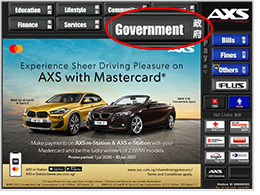
1. Select "Government" (top of the screen).
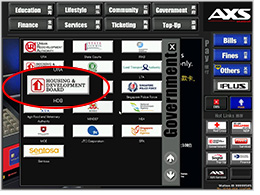
2. Select "HDB".
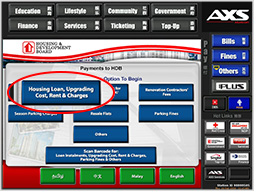
3. Select your preferred language, followed by "Housing Loan, Upgrading Cost, Rent & Charges".
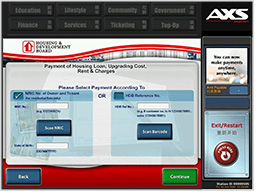
4. Select payment either by "NRIC No. of Lessee and Tenant" (enter or scan your NRIC and date of birth) or "HDB Reference No." (enter or scan Reference Number).
Press "Continue" to proceed.
Press "Continue" to proceed.
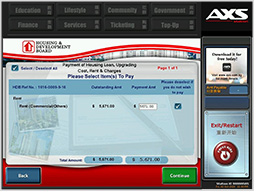
5. Select the item(s) and enter respective amount to pay.
Press "Continue" to proceed.
Press "Continue" to proceed.
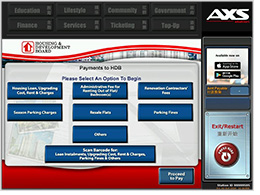
6. If you have more HDB eServices to pay, select the relevant button to add in the service.
Else, press "Proceed to Pay" to proceed.
Else, press "Proceed to Pay" to proceed.

7. Select to pay by ATM Card or Credit Card and follow the on-screen instructions to complete your payment.
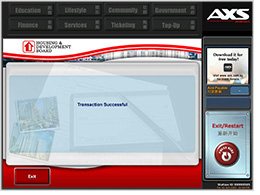
8. Transaction Successful.
Please remember to collect the receipt print-out.
Please remember to collect the receipt print-out.
 Back to top
Back to top


 Administrative Fee for Renting Out of Flat / Bedroom(s)
Administrative Fee for Renting Out of Flat / Bedroom(s)
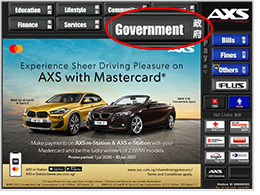
1. Select "Government" (top of the screen).
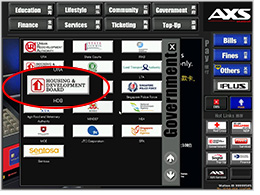
2. Select "HDB".
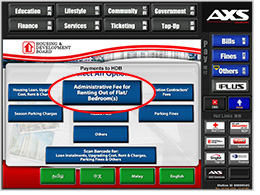
3. Select your preferred language, followed by "Administrative Fee for Renting Out of Flat / Bedroom(s)".
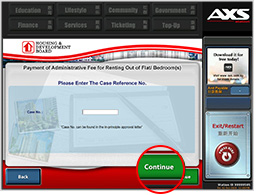
4. Enter the case reference No.
Press "Continue" to proceed.
Press "Continue" to proceed.

5. Select the item(s) to pay.
Press "Continue" to proceed.
Press "Continue" to proceed.
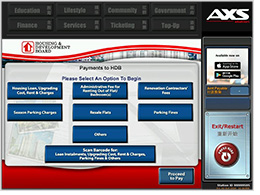
6. If you have more HDB eServices to pay, select the relevant button to add in the service.
Else, press "Proceed to Pay" to proceed.
Else, press "Proceed to Pay" to proceed.
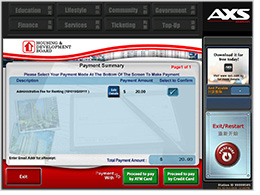
7. Select to pay by ATM Card or Credit Card and follow the on-screen instructions to complete your payment.
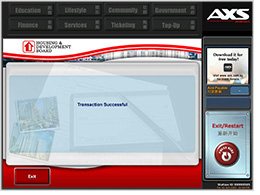
8. Transaction Successful.
Please remember to collect the receipt print-out.
 Back to top
Back to top


 Renovation Contractors' Fees
Renovation Contractors' Fees
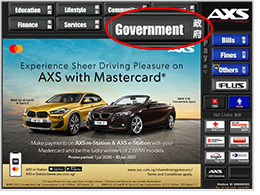
1. Select "Government" (top of the screen).
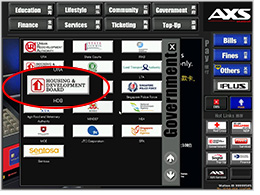
2. Select "HDB".
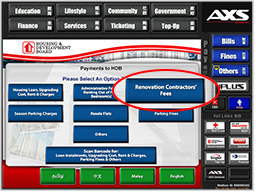
3. Select your preferred language, followed by "Renovation Contractors' Fees".
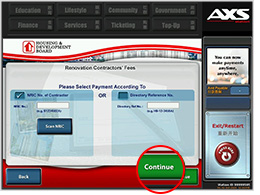
4. Select payment either by "NRIC No. of Contractor" (enter or scan your NRIC and date of birth) or "Registration No." (enter Registration No.).
Press "Continue" to proceed.
Press "Continue" to proceed.
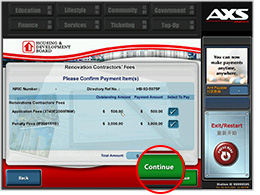
5. Select the item(s) to pay.
Press "Continue" to proceed.
Press "Continue" to proceed.
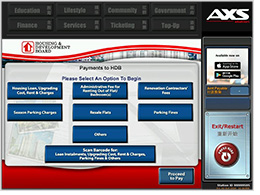
6. If you have more HDB eServices to pay, select the relevant button to add in the service.
Else, press "Proceed to Pay" to proceed.
Else, press "Proceed to Pay" to proceed.
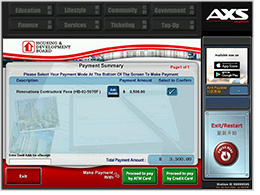
7. Select to pay by ATM Card or Credit Card and follow the on-screen instructions to complete your payment.
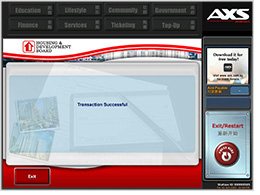
8. Transaction Successful.
Please remember to collect the receipt print-out.
Please remember to collect the receipt print-out.
 Back to top
Back to top


 Season Parking Charges
Season Parking Charges - Season Parking Renewal
- Other Season Parking Transactions
Season Parking Renewal
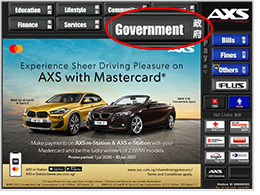
1. Select "Government" (top of the screen).
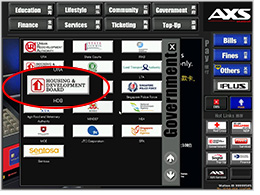
2. Select "HDB".
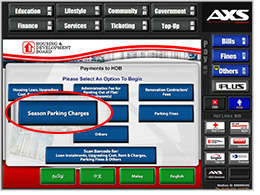
3. Select your preferred language, followed by "Season Parking Charges"..
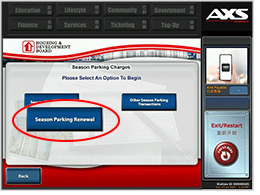
4. Select "Season Parking Renewal".
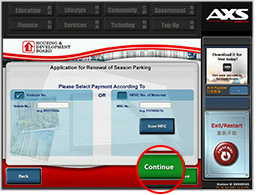
5. Select payment either by "Vehicle No." (enter Vehicle Number) or "NRIC No" of Motorist (enter or scan your NRIC number and enter the date of birth).
Press "Continue" to proceed.
Press "Continue" to proceed.
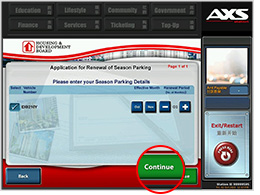
6. Enter the effective month and renewal period.
Press "Continue" to proceed.
Press "Continue" to proceed.
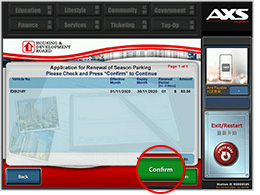
7. Confirm the renewal details and enter mobile number of ticket holder.
Press "Confirm" to proceed.
Press "Confirm" to proceed.
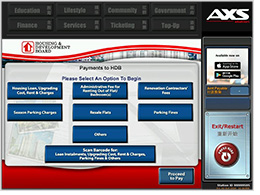
8. If you have more HDB eServices to pay, select the relevant button to add in the service.
Else, press "Proceed to Pay" to proceed.
Else, press "Proceed to Pay" to proceed.
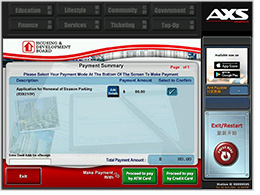
9. Select to pay by ATM Card or Credit Card and follow the on-screen instructions to complete your payment.
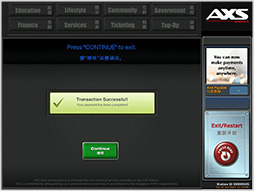
10. Transaction Successful.
Please remember to collect the receipt print-out.
Please remember to collect the receipt print-out.
Other Season Parking Transactions
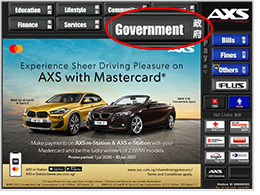
1. Select "Government" (top of the screen).
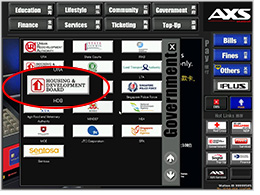
2. Select "HDB".
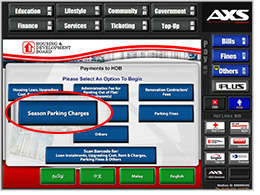
3. Select your preferred language, followed by "Season Parking Charges".
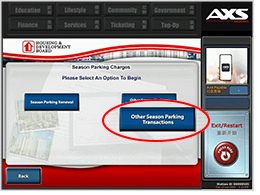
4. Select "Other Season Parking Transactions".
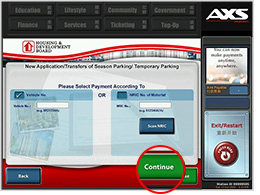
5. Select payment either by "Vehicle No." (enter Vehicle Number) or "NRIC No" of Motorist (enter or scan your NRIC number and enter the date of birth).
Press "Continue" to proceed.
Press "Continue" to proceed.

6. Select item(s) to pay.
Press "Continue" to proceed.
Press "Continue" to proceed.
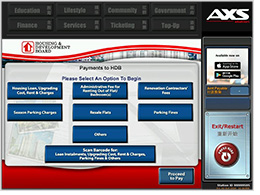
7. If you have more HDB eServices to pay, select the relevant button to add in the service.
Else, press "Proceed to Pay" to proceed.
Else, press "Proceed to Pay" to proceed.
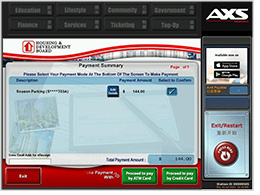
8. Select to pay by ATM Card or Credit Card and follow the on-screen instructions to complete your payment.
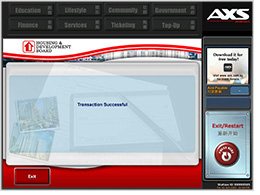
9. Transaction Successful.
Please remember to collect the receipt print-out.
Please remember to collect the receipt print-out.
 Back to top
Back to top

 Resale Flat
Resale Flat
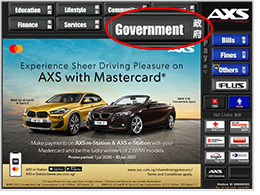
1. Select "Government" (top of the screen).
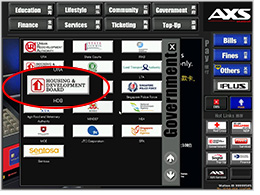
2. Select "HDB".
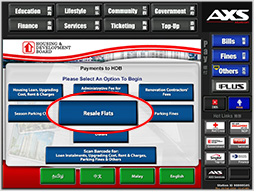
3. Select your preferred language, followed by "Resale Flat".
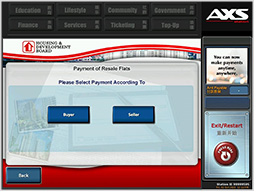
4. Select "Buyer" or "Seller".

5. Select payment either by "NRIC No." (enter or scan your NRIC and date of birth) or "Case No." (enter Case No).
Press "Continue" to proceed.
Press "Continue" to proceed.
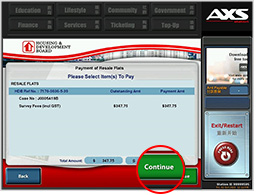
6. Check the item(s) to pay.
Press "Continue" to proceed.
Press "Continue" to proceed.
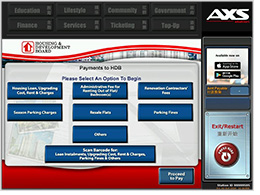
7. If you have more HDB eServices to pay, select the relevant button to add in the service.
Else, press "Proceed to Pay" to proceed.
Else, press "Proceed to Pay" to proceed.

8. Select to pay by ATM Card and follow the on-screen instructions to complete your payment.
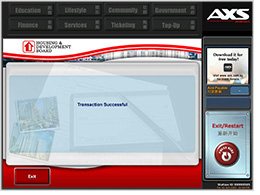
9. Transaction Successful.
Please remember to collect the receipt print-out.
Please remember to collect the receipt print-out.
 Back to top
Back to top


 Parking Fines
Parking Fines
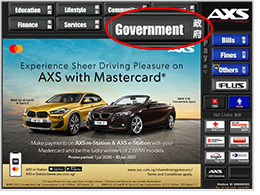
1. Select "Government" (top of the screen).
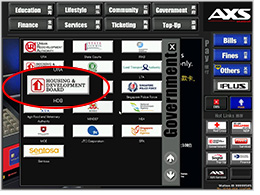
2. Select "HDB".
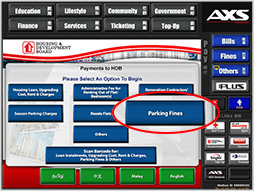
3. Select your preferred language, followed by "Parking Fines".
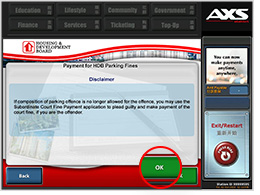
4. Read through the disclaimer and press "OK" to proceed.
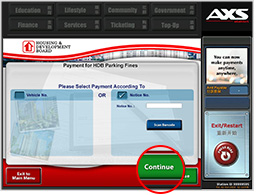
5. Select payment according to "Vehicle No". (enter vehicle number) or "Notice No". (enter the notice number of your fine).
Press "Continue" to proceed.
Press "Continue" to proceed.
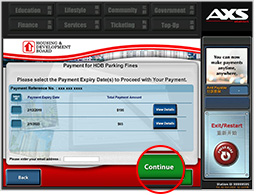
6. Select the notice(s) to make payment to.
Press "Continue" to proceed.
Press "Continue" to proceed.
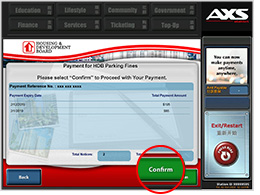
7. Confirm the notice(s) to be paid.
Press "Confirm" to proceed.
Press "Confirm" to proceed.
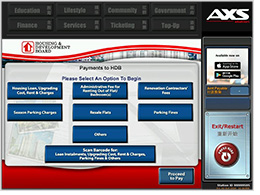
8. If you have more HDB eServices to pay, select the relevant button to add in the service.
Else, press "Proceed to Pay" to proceed.
Else, press "Proceed to Pay" to proceed.
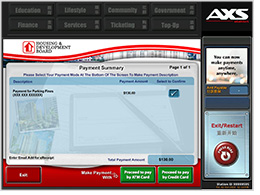
9. Select to pay by ATM Card or Credit Card and follow the on-screen instructions to complete your payment.
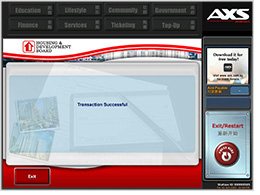
10. Transaction Successful.
Please remember to collect the receipt print-out.
Please remember to collect the receipt print-out.
 Back to top
Back to top

 Others
Others 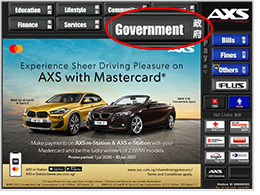
1. Select "Government" (top of the screen).
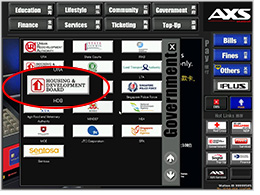
2. Select "HDB".
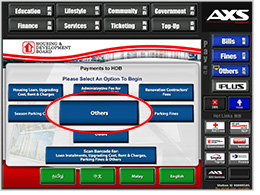
3. Select your preferred language, followed by "Others".
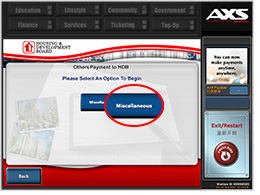
4. Select "Miscellaneous".
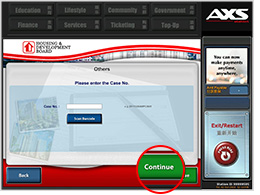
5. Enter "Case No".
Press "Continue" to proceed.
Press "Continue" to proceed.
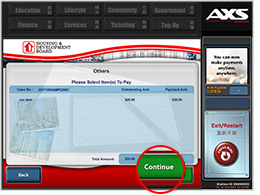
6. Confirm the item(s) to be paid.
Press "Continue" to proceed.
Press "Continue" to proceed.
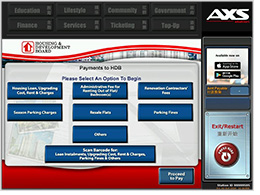
7. If you have more HDB eServices to pay, select the relevant button to add in the service.
Else, press "Proceed to Pay" to proceed.
Else, press "Proceed to Pay" to proceed.
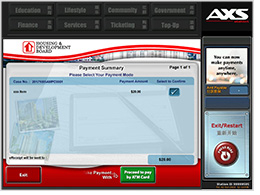
8. Select to pay by ATM Card and follow the on-screen instructions to complete your payment.
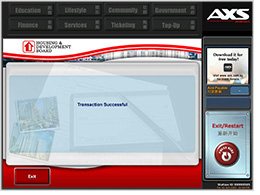
9. Transaction Successful.
Please remember to collect the receipt print-out.
Please remember to collect the receipt print-out.
 Back to top
Back to top