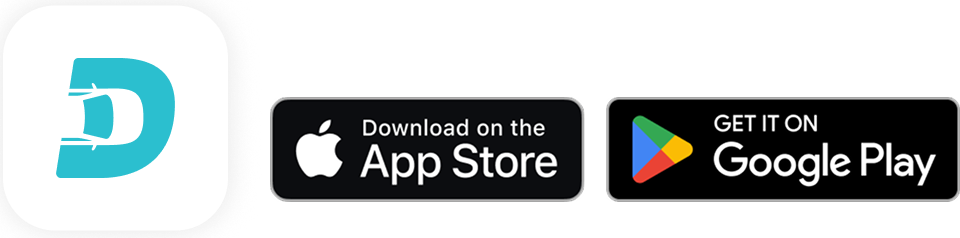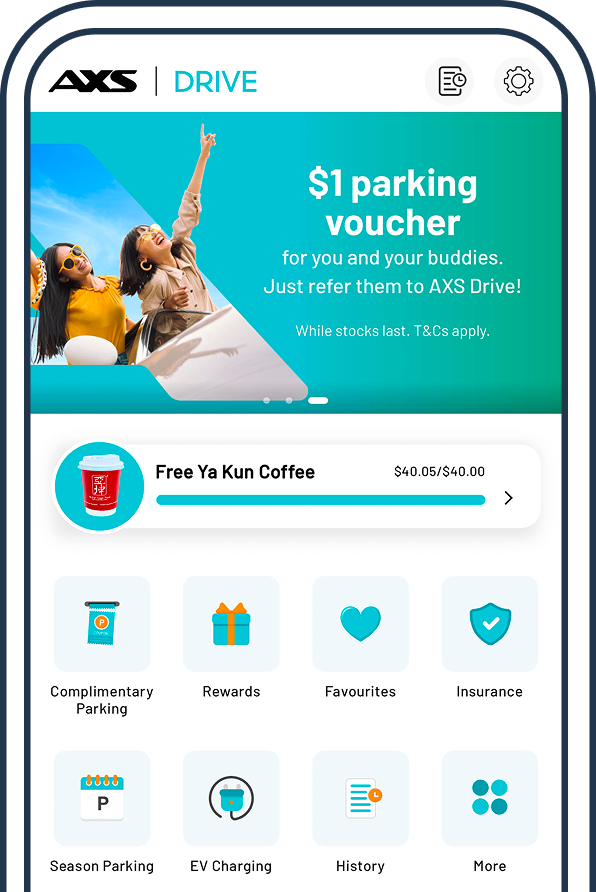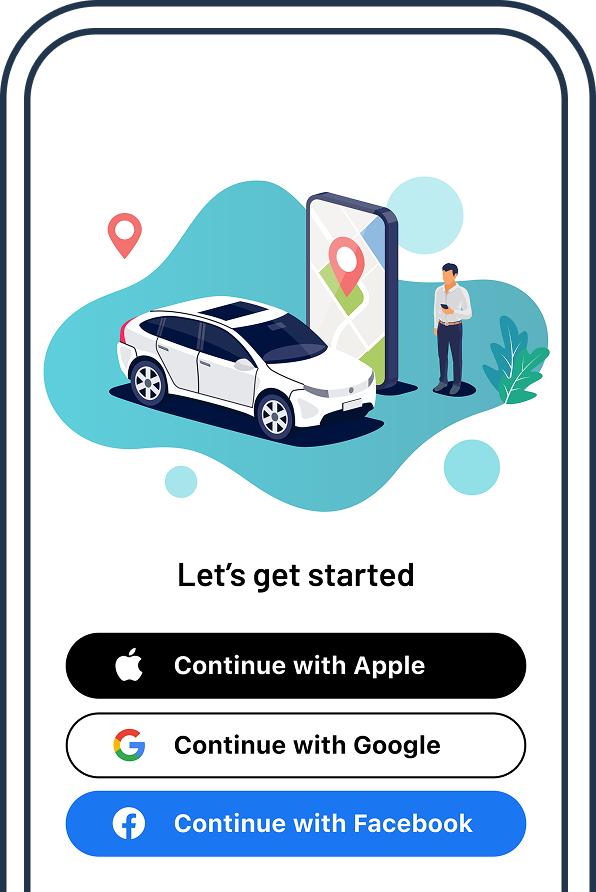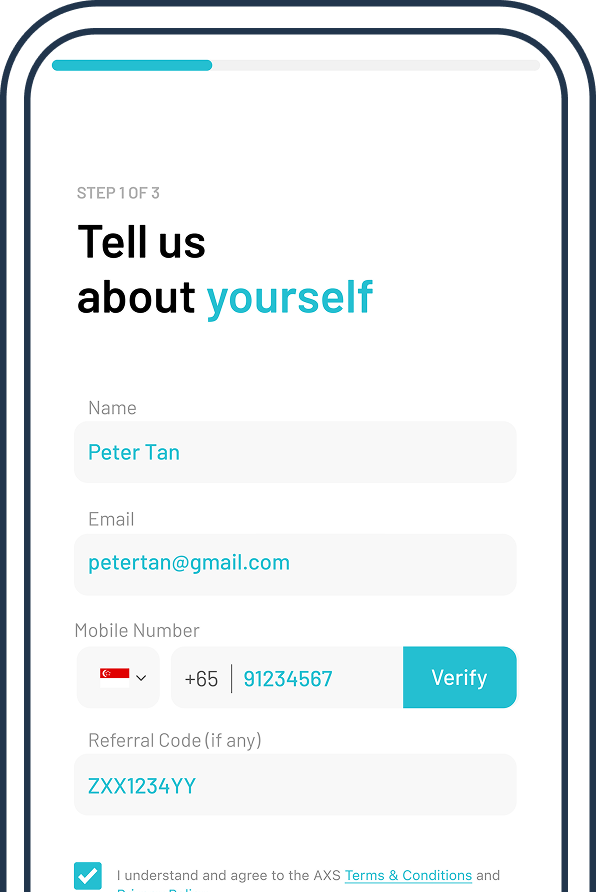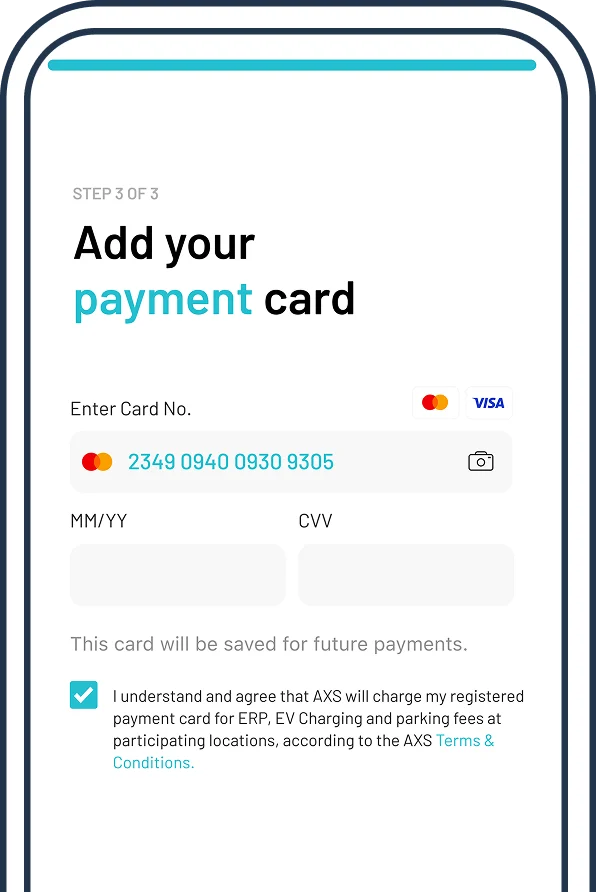Benefits of registering with AXS Drive

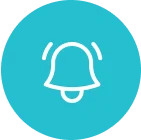


How to register for ERP on AXS Drive
Step 1:
Tap “ERP Payment” icon on the home screen
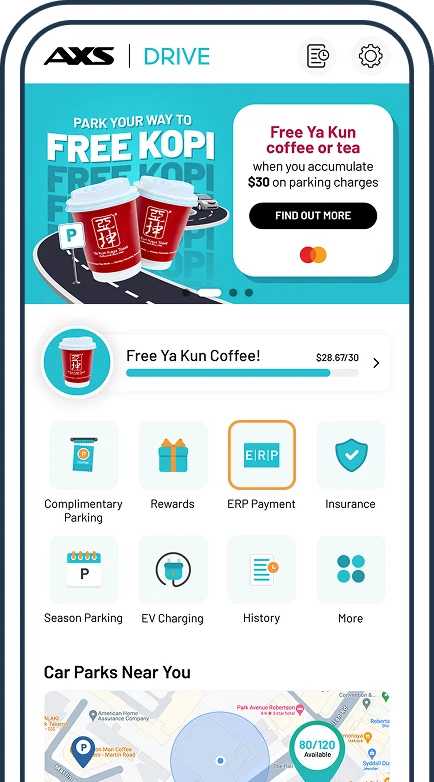
Step 2:
Select “Register for ERP Payment”
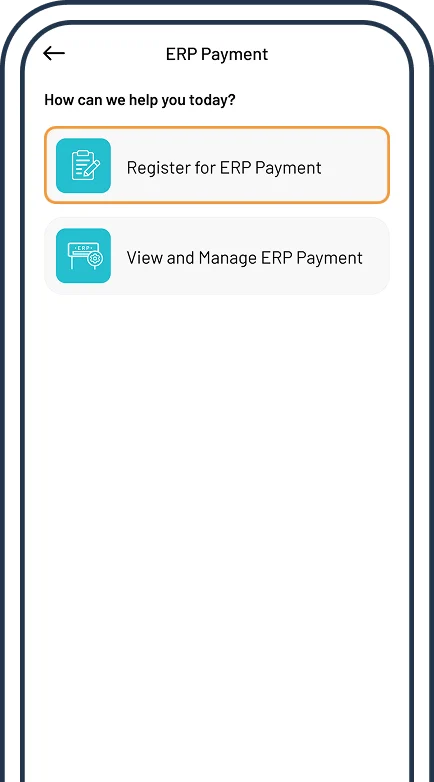
Step 3:
Read and agree to the Terms & Conditions
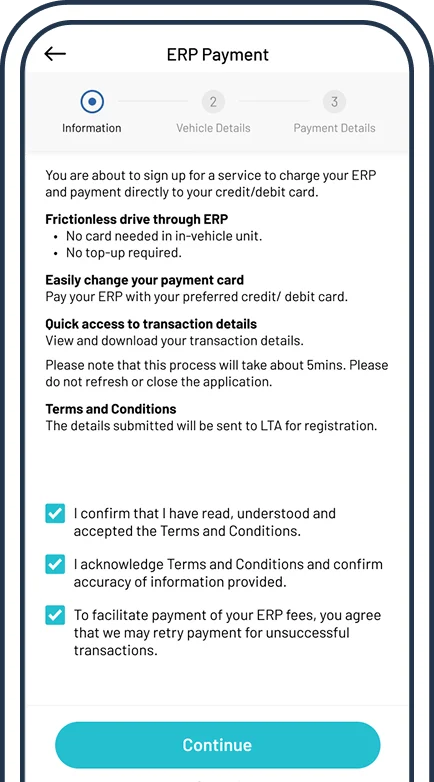
Step 4:
On the Vehicle Details page, register from your vehicle list or add a new one

Step 5:
Add a new card if needed or use your default payment method
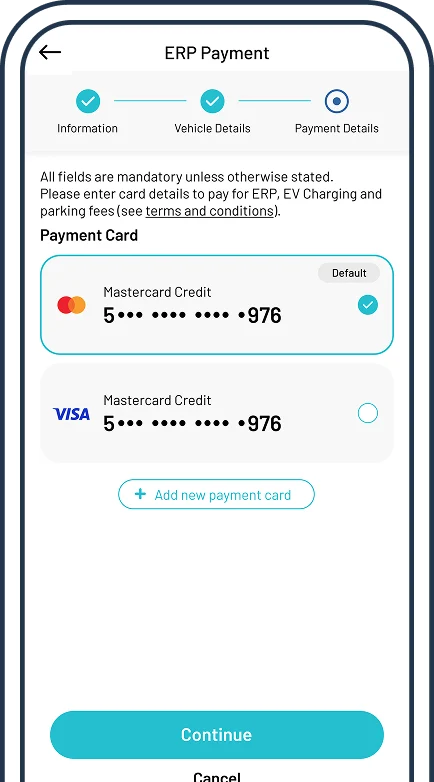
Step 6:
You're done! ERP registration will be processed within 3 working days
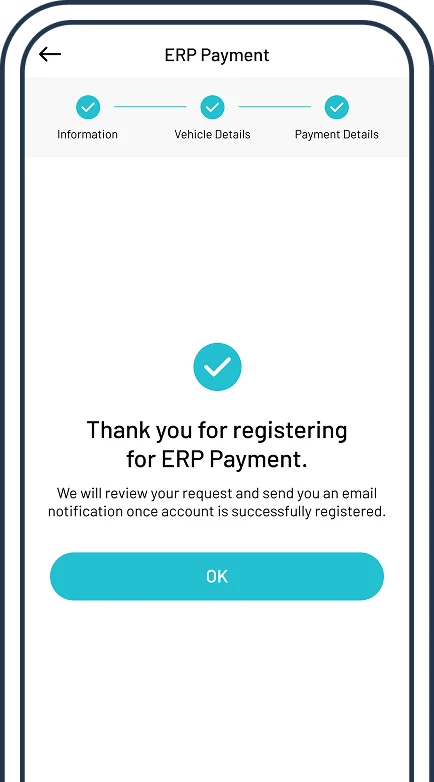
How to check your registration status
Email alerts
An email will be sent to notify you whenever there is an update to your ERP registration status.
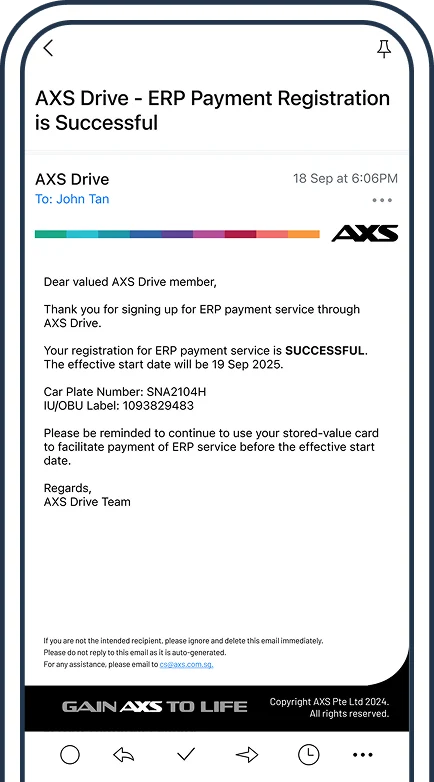
Step 1:
Tap "View and Manage ERP Payment"
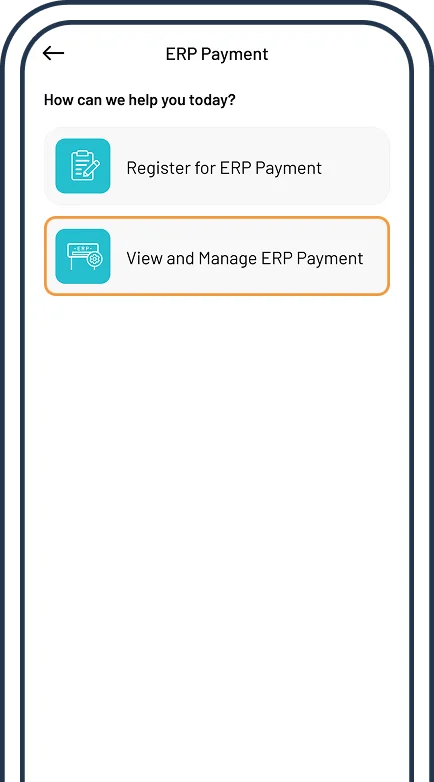
Step 2:
Select your registered car and IU
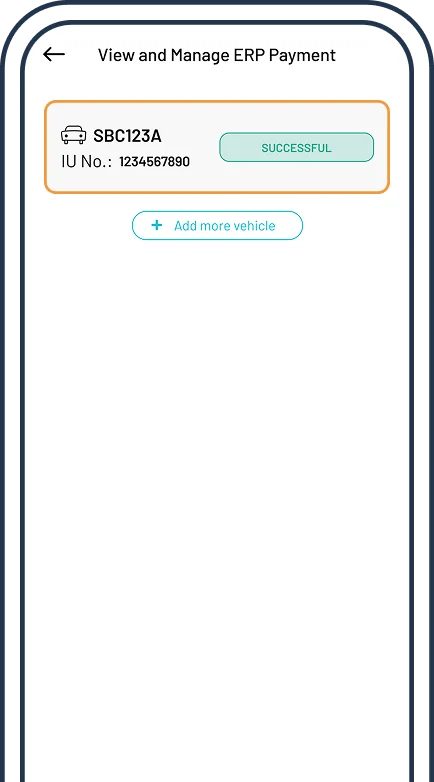
Step 3:
View your application status
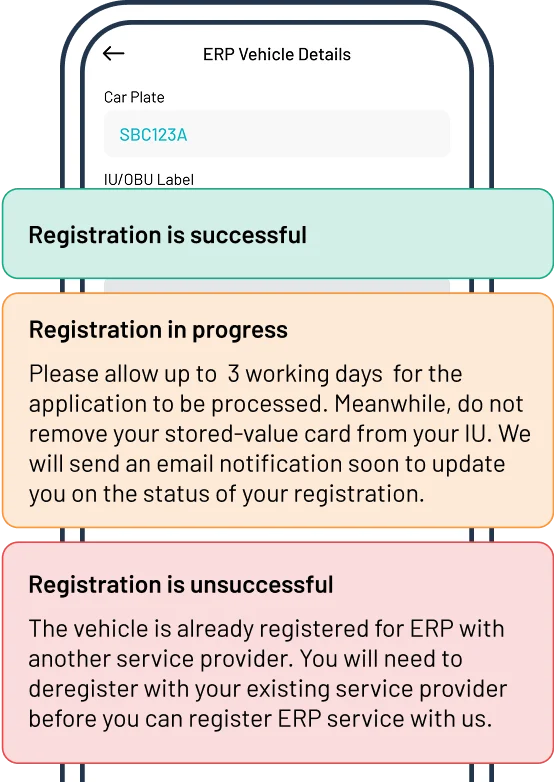
Frequently asked questions
-
To pay ERP charges through AXS Drive, simply register for the ERP Post Payment service and link a valid Mastercard or VISA credit/debit card.
Before your charges are processed, they will appear with a “Processing” status in the app.
Your ERP charges will usually be processed:
- Within 3 days, or
- As soon as your charges reach $20 (whichever comes first).
-
Motorists with a Singapore-registered vehicle can register for the ERP Payment service. You will need your vehicle owner ID number (e.g. NRIC, or company UEN), vehicle registration number, and payment card details.
You can register for this service in the “ERP Payment” tile through the AXS Drive Mobile App.
-
Yes, the AXS Drive ERP Payment service supports both in-vehicle units (IUs) and OBU (On-Board Unit).
You can find the IU number on the sticker attached to the front of the device or tap Menu > Settings > About OBU to view your OBU number.
-
Once your update request is submitted, AXS will forward it to LTA for processing, which typically takes up to 3 working days.
- If the update is successful, you’ll receive a push notification and email confirming the update and its effective date.
- If the update is unsuccessful, you’ll be notified via push notification and email, along with the reason for rejection. You may then submit a new update request.
-
ERP fees payment will be processed within 3 days or if transactions to be processed reaches $20 (Processing status), whichever comes first.
The exact timing of when these charges appear on your bank statement depends on your card issuer’s processing timeline.